Plus One Flyers has created a method of reporting and addressing squawks (aka discrepancies per the FAR’s) as well as providing informational messages to both owners and members using a simple and easy-to-use interface. The ADIS is accessible from any number of locations, including links in your pre-flight emails, post flight emails, Ops Binders (Back side QR Code) as well as from Schedule Master during your closeout. The system is accessible both from any device.
To report a squawk, you can do so anytime within your reservation up to 30 minutes before or after. You will NOT be able to submit a squawk outside of those parameters and will need to contact the owner to do so.
While you can review squawks and information here, all of the information will appear in Schedule Master and your Pre-Flight Briefing email. When squawks are closed or deferred, those will also be listed in Schedule Master accordingly.
NOTE: We have changed the Severity Levels of squawks to now be tied to a specific definition so that you will immediately know whether your aircraft is grounded.
The report a squawk, follow the link to the ADIS page. You will see the following:

The QR Code will allow you to chat with the Ops Staff (during business hours) if this is a severe issue or incident that you need assistance with. From this screen, follow the prompts accordingly, as described below.
- Report Discrepancy.
- Select or Search for a tail number.
- Select the affected aircraft section.

The first section “Regulatory” is required to determine the airworthiness status of the aircraft. We have included links to the FAR’s in case you are unfamiliar with the regulations presented. You may want to reach out to your favorite flight instructor if you are not familiar with 91.205, KOEL’s/MEL’s, or TCDS’. Based on your responses here, you may be presented with additional options. For example, if you select that the equipment you are squawking is part of the 91.205 equipment list, the aircraft is grounded and no additional questions would be necessary in this section.

Next, you will be presented with a section to provide your narrative. Please provide only factual information. There is no need to provide opinions about the problem as they do not help in resolving the issue.

Next, if you would like to upload photos or a video, you can do so in the Media Upload section. Uploads are limited to three and photos or videos only. They are limited in size to 5MB.

The next few questions are related to your communications with the owner. As required in the Operational Rules (para. 4(a)), a member must contact the owner to inform them of the squawk. This can be done before or during this reporting, however, it must be done before submitting the squawk.

Select the method of contact for the owner and, if applicable, whether you contacted the shop or not. This is an optional step and not required.


Lastly, if you would like to receive updates when the status of this discrepancy changes, you can indicate so here. You will receive a notification when the squawk is either deferred or closed.

Members have the ability to return an aircraft to service under certain circumstances. Provided a discrepancy was correctly reported, informational “squawks” are listed as informational only in Schedule Master and your briefing email and do not affect the airworthiness of the aircraft. Currently, a member can return an aircraft to service if following 14 CFR 91.213. When selecting Return to Service (RTS), you will need to enter the Squawk ID and Tail Number. There are two simple questions to answer and the aircraft can then be returned to service. This will make the appropriate changes in Schedule Master and attach your member information to the record. Owners have additional capabilities to close and modify squawks in their dashboards.